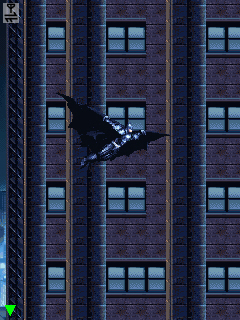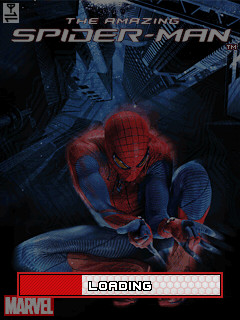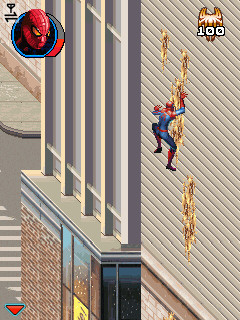How often you guys see your phone’s battery go down at the time it is most needed? I know what will be your answer.
In today’s world, when the phones are getting smarter and their hardwares are upgrading with the battery sucking bigger CPUs and bigger screens, we don’t have many choices to save our phone’s battery power and life.
Well, the guys at Nokia Connects has posted a list of 10 useful ways following which you can save up the battery of your smartphone to some extent and extend its life. Read’em below!!
Smartphone screen displays are becoming bigger and bigger, the percentage of battery power that screens use up has therefore been growing steadily. How you manage the display certainly is the most important factor when looking at reducing the power your phone eats up. So where better to start our top 10 than with these three display related points….
1. Display Set the display screen brightness to a lower level, this will have a significant impact on increasing battery life because the screen isbconsuming less power. It will make the screen dimmer, but choose a lower setting that suits your eyes (ultimately making the screen too bright will hurt your eyes in a dark room anyway).
2. Dealing with different types of display (LCD and OLED) OLED: The brighter the colours they use, the quicker the battery life will fall. So the best thing you can do is to opt for a dark background, darker tiles for example (Lumia 800). The difference between black and white content can be 5/10 fold more wasteful to battery life. White content consumes a lot of power in OLED displays, whereas dark or black content consumes very very little because the display isn’t technically displaying anything! LCD: These screens rely on back lighting, so the back light is on all of the time regardless whether you have black or white content. The light is always on even if you are not displaying anything, this makes saving battery life trickier, but the next point should help.
3. Display stand-by When you are not using your phone the screen should automatically switch off or go on stand-by, this of course saves your battery life. But the trick is to reduce the timeframe it takes before this happpens, the longer it takes to sleep the less power you will have at the end of the day.
4. Connectivity If you are not using Bluetooth very often, you should always have it turned off. The basic rule of thumb is that if you are not using something you should turn it off and this applies to all applications. By turning off Bluetooth you not only save power but the device is more secure from external hackers. This also applies to WiFi, your phone does not continually search for hotspots if your WiFi connectivity is off.
5. Applications: If you have email/ social media applications you can define how frequently your phone connects over a network (3G/4G/ WiFi) to collect new information. You should set this to check every 30 minutes or more to ensure power is not reduced on the phone. I imagine some of you check yours every five minutes, I have to question how the heck you have any battery life by half way through the day?!
6. Updates: You should always plug your phone into a power supply when updating the software or applications on your phone. Sometimes your phone needs to update many applications at once, this can use up an exceptionally large proportion of your battery if carried out remotely away from a charge.
7. Battery Saver Mode Enable this feature on your phone for obvious reasons, it will run your phone like a tight power saving ship. When reaching the end of your battery life this function will make certain actions to ensure you are running your phone as efficiently as possible. This means you get the most out of the last drops in your battery.
8. Phone charging Modern ‘same manufacturer’ chargers recognise when your phone is 100% charged and charging stops without damaging the battery. If you are repeatedly using a cheap alternative then this can harm the life expectancy of your battery in the long term and you will find your phone loses power quicker. Wall charging is also more effective than charging your phone using a USB cable from your computer, using a plug will charge your phone twice as fast.
9. Alerts Vibrating alerts are often unnecessary unless your phone is regularly on silent. Turn them off because they are one of the biggest killers of power. Pretty obvious that one, but not as obvious as the next point.
10. Human logic This is my favourite, basically you should always expect your battery life to drop considerably by the end of the day. Its pretty much a fact of life unless you’ve not even picked your phone up for the whole day. So if you are not near a charger and you need to use the phone on a night out or for a long late night drive you should quite simply hold back listening to your favourite music, playing your favourite games etc, because later on in the day you are going to regret it!
So there it is. Follow these ways and make your phone’s battery last longer.
Source: